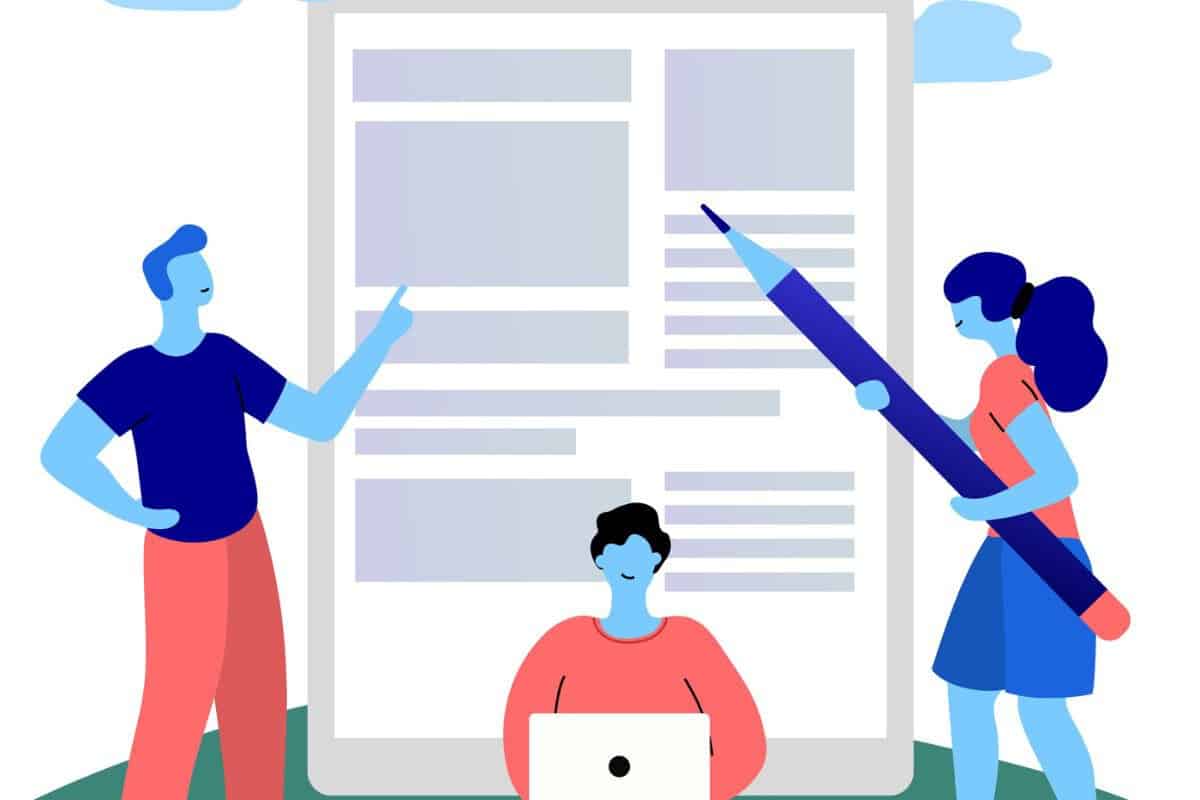Most students spend more time fighting formatting than actually writing their papers.
That’s backwards.
MLA format should take five minutes to set up—not five hours to figure out.
If that sounds familiar, you’re not alone. You’re definitely not the first student to feel this way, and you won’t be the last.
We’re making the MLA format simple in this blog.
In this blog, we’ll walk you through everything step by step—what MLA format is, why it matters, and how to apply it in Google Docs.
You’ll also learn how to use built-in templates, avoid the most common mistakes, and even take advantage of smart tools that do the hard work for you.
Let’s dive in.
Key Takeaways
- MLA format is essential for writing papers in humanities subjects like English, literature, and philosophy.
- Google Docs is an ideal platform for MLA formatting—free, accessible, and equipped with helpful tools.
- You’ll need to tweak a few things like margins, font, spacing, and headers to meet MLA’s 9th Edition guidelines.
- Mistakes are common, like using the wrong font, missing headers, or formatting the title incorrectly.
- Templates speed up the process by giving you pre-formatted documents. You can focus on writing instead of wrestling with margins and spacing.
- AI tools can help you write faster and better—generating MLA-structured essays, correcting tone, and formatting citations with ease.
What Is MLA Format?
MLA stands for Modern Language Association, which is a set of rules which tells us how to write and format our papers.
MLA format is mostly used for subjects of humanities like English, literature, philosophy, and cultural studies.
For example, if you’re writing about Shakespeare or writing about a poem, you’ll need MLA formatting.


Never Worry About AI Detecting Your Texts Again. Undetectable AI Can Help You:
- Make your AI assisted writing appear human-like.
- Bypass all major AI detection tools with just one click.
- Use AI safely and confidently in school and work.
But if you’re writing about science or psychology, you’ll have to use a different format called APA instead.
These MLA rules were created by the Modern Language Association in 1985.
The rules have been updated ever since, and right now we’re using the 9th Edition (as of 2025).
So what does an MLA paper actually look like? Here are the major MLA formatting rules you need to know:
- Use 1-inch margins on all sides of your page.
- Make sure your paper is double-spaced, even the title and Works Cited.
- Use Times New Roman, size 12 font—this keeps it clear and readable.
- At the top right of every page, add a header with your last name and page number.
- Center your title—don’t bold it or underline it. Just center it and start your first paragraph right below it.
- At the end, add a Works Cited page with the list of all the books, websites, or articles you used.
The newest edition (9th Edition) made some changes to how we cite online sources and social media, but the basic formatting rules stayed the same.
Here is the MLA handbook for the one-stop-shop information.
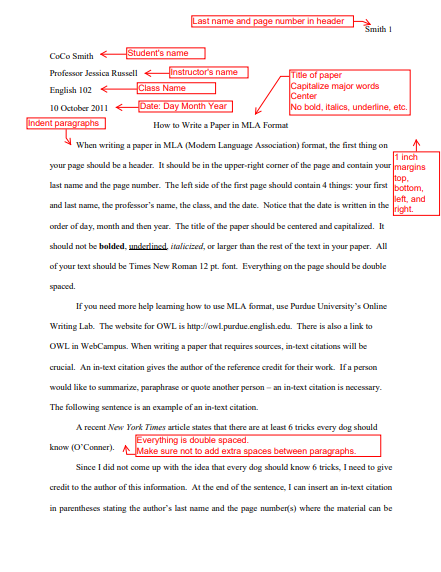
Source = GBCNV
Writing essays in different formats can feel like a lot.
Even if you know about fonts, headers, and citations, there’s still a high chance of making mistakes when working with formats for the first time.
But in this age of AI, you can cut short your time and energy.
AI Essay Writer will structure your essay in MLA format:
- Builds intro–body–conclusion structure
- Keeps tone formal and MLA-appropriate
- Adds correct in-text citations
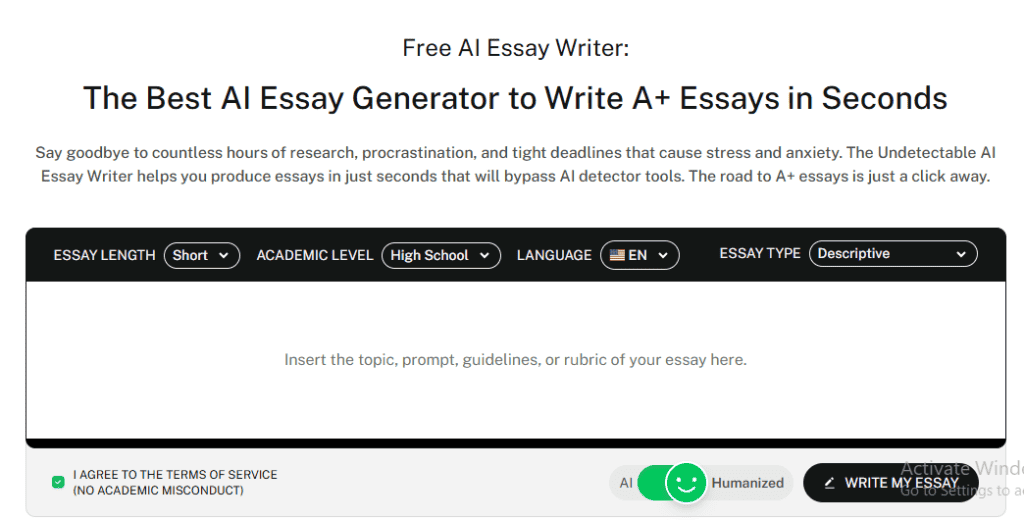
AI Chat helps with work cited pages:
- Quickly creates MLA-style citations
- Especially useful for online sources like YouTube, blogs, or news articles
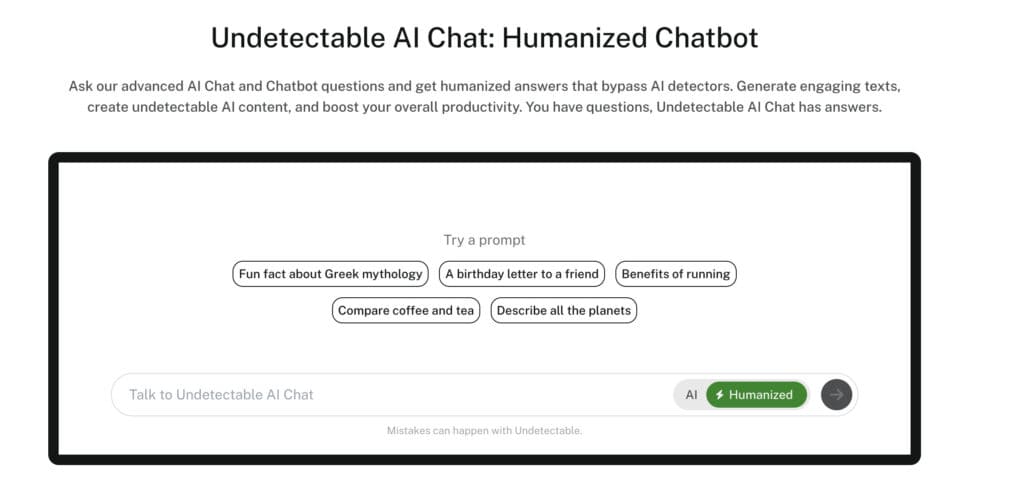
Using these tools won’t just save time—it helps you write with more confidence and fewer mistakes.
Why Use MLA Formatting in Google Docs?
Google Docs is one of the easiest ways to write in MLA format—especially if you’re just getting started.
- You can use it on any device, whether you’re on a laptop, tablet, or phone.
- You can share your work with others easily.
- It saves your work automatically. No need to hit “Save” or worry if your computer crashes.
- You’ll find helpful built-in tools like word count, grammar checks, headers, and page numbers.
- It’s completely free to use. (unlike Microsoft Word)
- You can start with a pre-formatted MLA template.
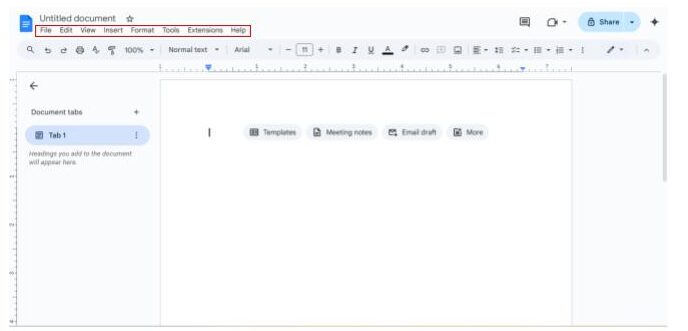
How to apply MLA format to Google Docs
Setting up MLA format in Google Docs is actually pretty easy—once you know what to do.
Here’s the lowdown of what MLA format looks like in Google Docs:
1. Create a New Document
- Go to docs.google.com
- Click Blank to start a new document
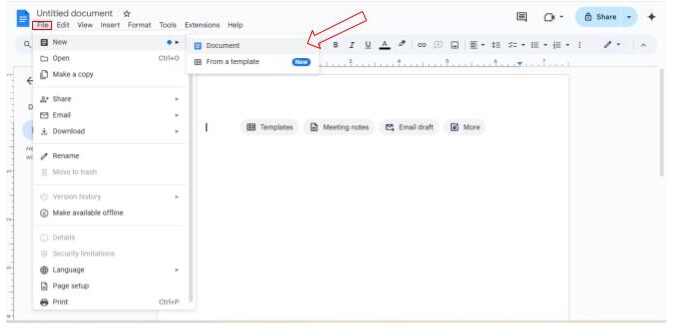
2. Set Page Margins
- Go to File > Page setup
- Set all margins to 1 inch
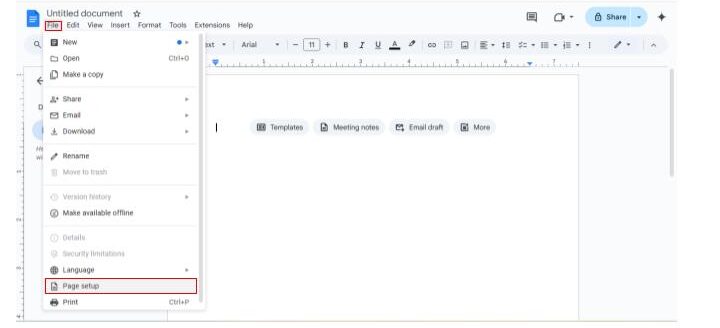
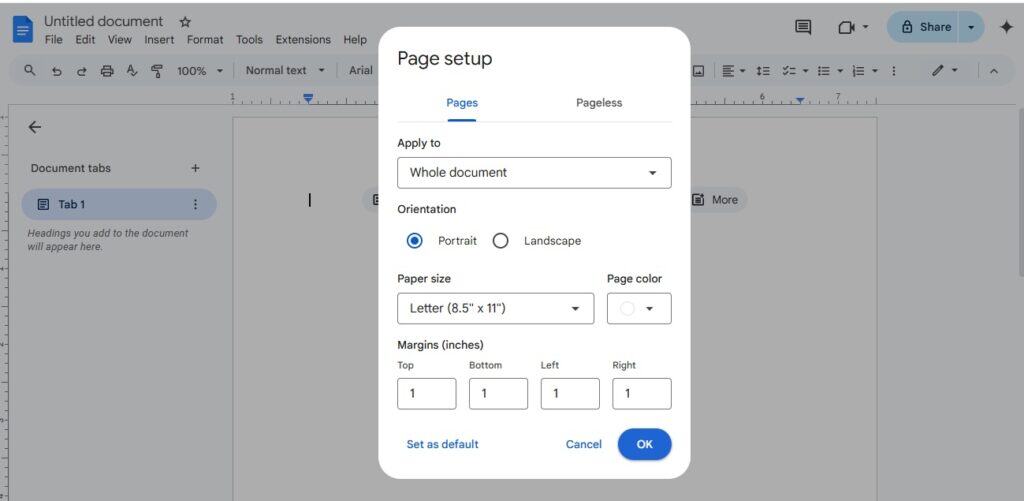
3. Choose the Right Font and Spacing
- Set font to Times New Roman, size 12pt
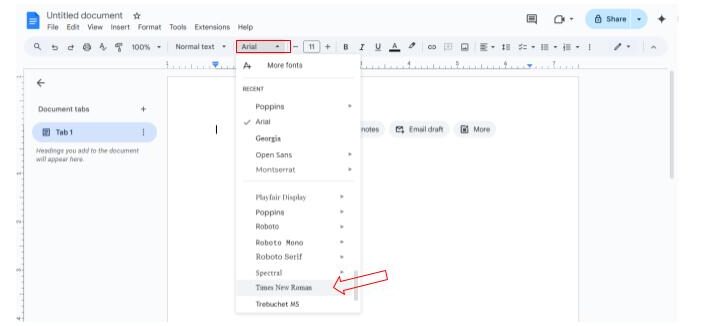
- Go to Format > Line spacing > Double
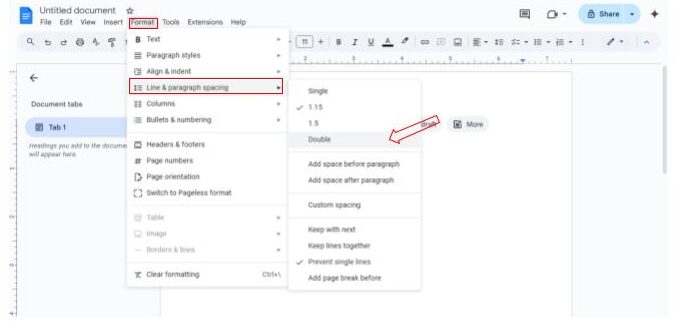
4. Add the MLA Header
This is where many students get confused, but learning MLA format header on Google Docs is straightforward:
- Go to Insert > Headers & footers > Header
- Type your last name, press Space, then go to Insert > Page numbers
- Align the header to the right
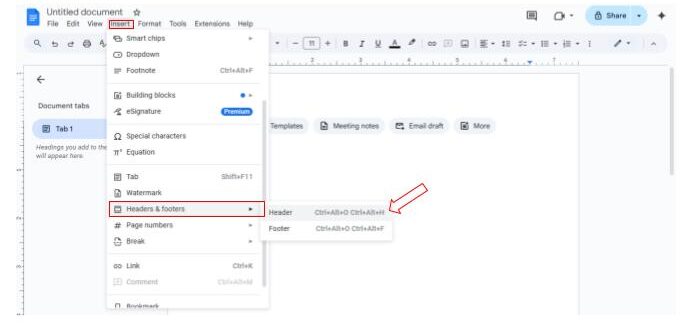
5. First Page Heading
At the top-left of the first page, type:
- Your full name
- Instructor’s name
- Course name
- Date (Day Month Year — e.g., 10 June 2025)
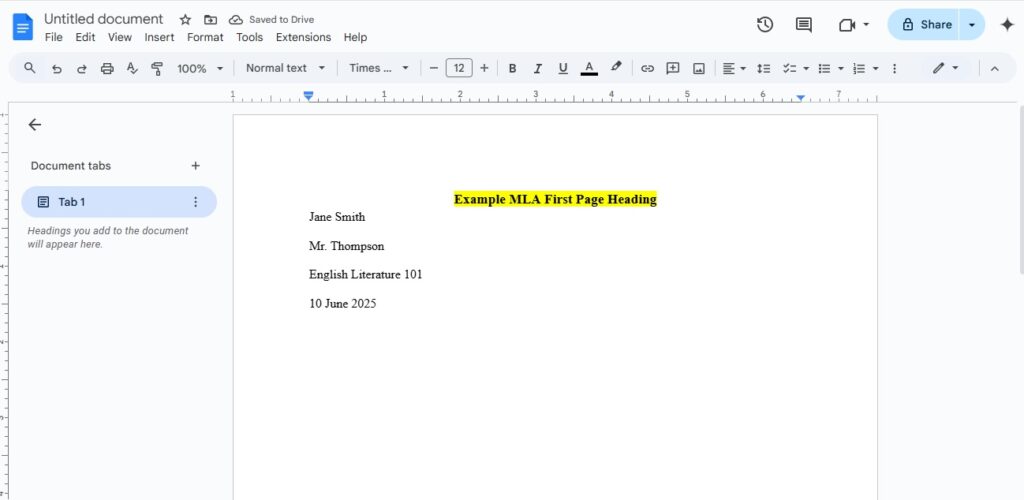
6. Format the Title
- Press Enter after the heading
- Center the title (don’t bold, italicize, or underline)
- Use same font and size
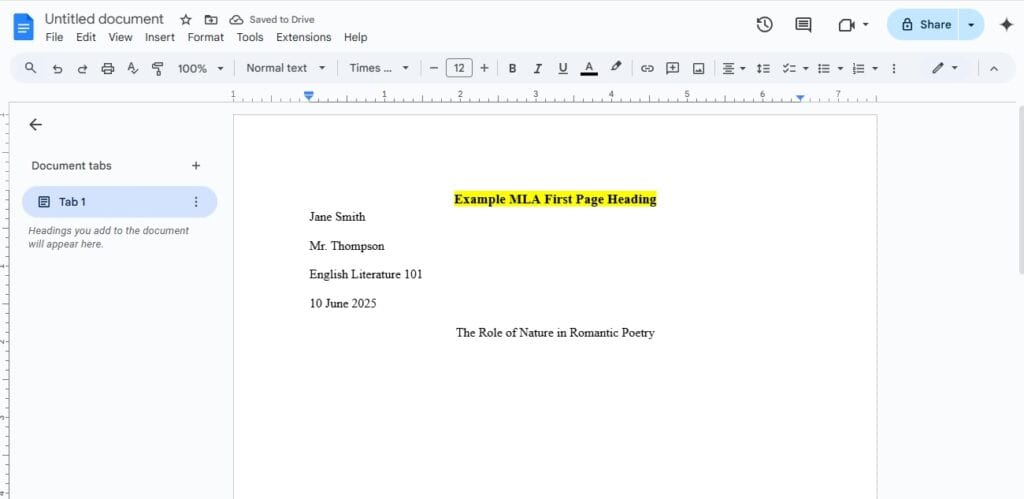
7. Format Body Paragraphs
- Align text to left
- Indent the first line of each paragraph by 0.5 inches
Tip: Drag the top triangle on the ruler to the 0.5” mark for first-line indent
8. Setting Up Your Works Cited Page
Here’s exactly MLA format works cited should look like:
- Start a new page at the end of your paper (Insert > Break > Page break)
- Center the title “Works Cited” at the top (no bold, italics, or underline)
- Use the same font and spacing as your paper (Times New Roman, 12pt, double-spaced)
- List all sources in alphabetical order by author’s last name
Here are some keyboard shortcuts that make formatting faster:
- Ctrl+2 for double spacing
- Ctrl+E to center text (like your title)
- Ctrl+L to left-align text
Google Docs automatically continues your page numbering and keeps your formatting consistent as you write.
Once you set it up correctly, you can focus on writing instead of worrying about format. Visit this official site of MLA to find more about this format.
Formatting every citation manually in your Works Cited page can get tedious and it’s easy to make small errors in spacing, punctuation, or ordering.
To simplify the process, try using our MLA Citation Generator. It streamlines MLA citations directly in your documents.
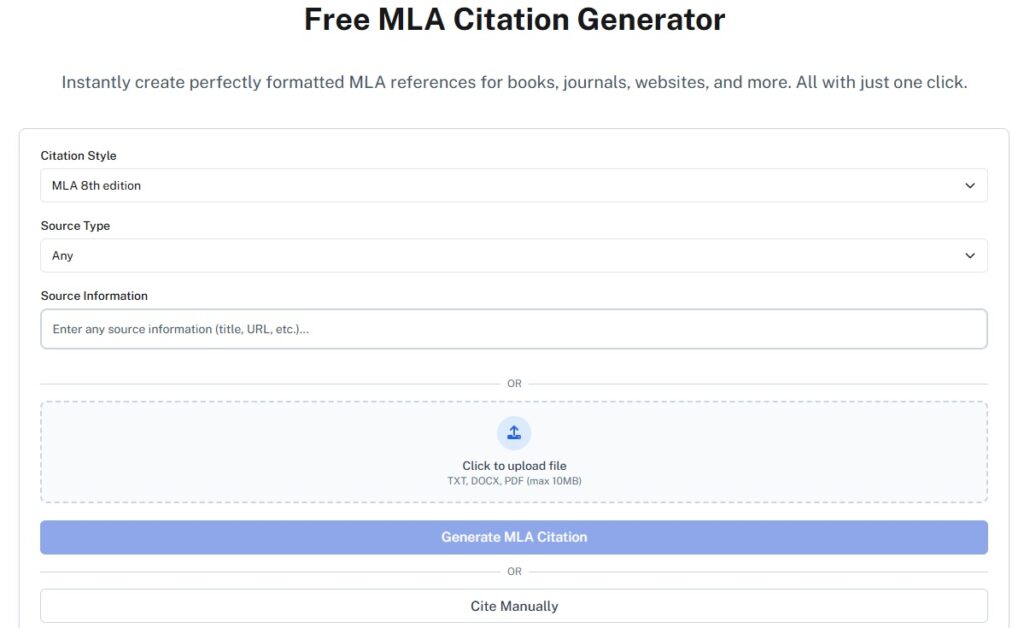
Just enter the source details, and it instantly produces a properly formatted citation you can copy and paste into your Google Doc.
Whether you’re citing books, websites, or YouTube videos, the tool ensures every entry is accurate and MLA-compliant.
MLA Format Templates in Google Docs
Sometimes, Google Docs includes an MLA Report template by default — but not always.
If it’s missing, here are two easy ways to get set up fast:
Option 1: Use a Google Docs Extension
- Go to Google Workspace Marketplace.
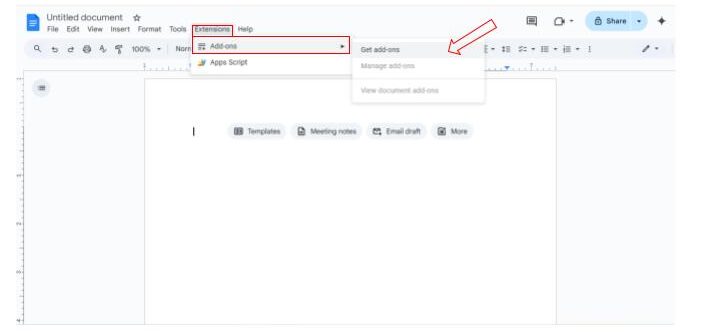
- Search for “MLA Formatter” or a similar tool.
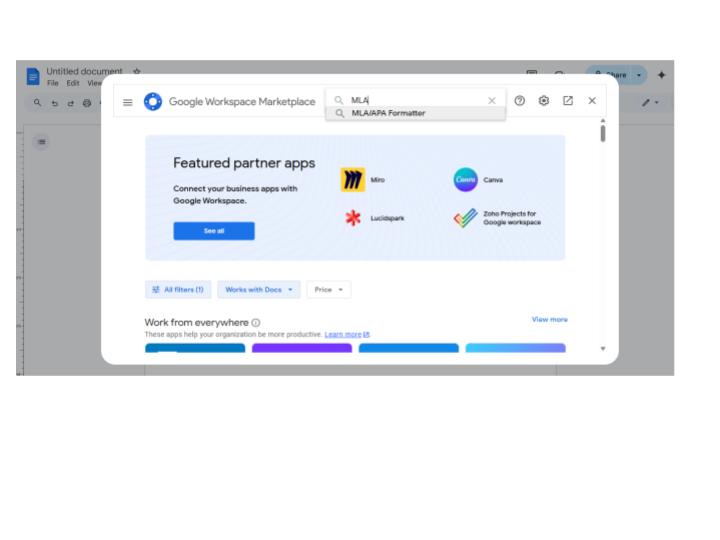
- Install the extension and follow setup instructions.
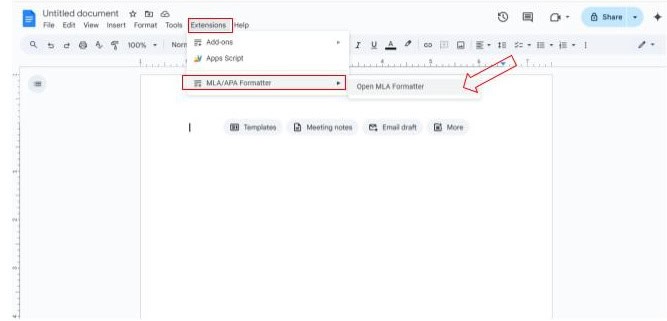
This adds MLA formatting tools right into your Docs workspace.
Option 2: Download a Template from Template.net
- Visit Template.net
- Search for “MLA Format”
- Download the template and open it in Google Docs
The template comes with the right margins, font, and spacing already set up.
The header is ready to go – you just need to replace the sample last name with yours.
It even has placeholder text showing you exactly where to put your name, instructor’s name, course, and date.
Common MLA Formatting Mistakes
Even when you know the MLA rules, formatting can get tricky.
Here are the most common mistakes students make, and how to fix each one quickly.
1. Wrong Font or Size
Sometimes, students stick with Arial or Calibri—which are default in Google Docs. But MLA needs Times New Roman, 12 pt.
To fix this, go to the top menu, choose Times New Roman, and set the font size to 12 pt before writing.
2. Single Spacing Instead of Double
Many forget to double-space the document. MLA requires your entire paper, from the heading to the Works Cited, to be double-spaced.
To fix this, go to Format > Line spacing > Double. Do this right at the start.
3. Incorrect Margins
Google Docs usually sets margins to 1 inch, but it’s still good to double-check. Go to File > Page setup, and make sure all margins (top, bottom, left, right) are set to 1 inch.
4. Missing or Wrong Header
A lot of students forget to add their last name and page number in the header. Some even put it in the wrong spot or on the wrong pages.
Go to Insert > Headers & footers > Header. Type your last name, then insert the page number using Insert > Page numbers. Make sure it’s right-aligned.
5. Incorrect Heading Format
Students often bold, center, or style their name and course info like a title. But MLA format needs the heading left-aligned and in plain font.
To fix this, type your full name, instructor’s name, course name, and date on separate lines, all left-aligned, no bold or italics.
6. Citation Errors
Citations are often where small mistakes slip in. Examples: missing parentheses, incorrect punctuation, or forgetting to include the Works Cited page.
Double-check all in-text citations for proper format (Author’s Last Name Page Number).
And make sure the Works Cited page is on a new page with entries in alphabetical order, hanging indent, and proper punctuation.
7. Incorrect Title Formatting
Another common mistake is making the title bold, italicized, or underlined. Some even leave it off completely. Fix: After your heading, press Enter once, center the title, and keep the same font and size. No bold, italics, or underline.
8. No First-Line Indent in Paragraphs
Every paragraph in MLA format must begin with a first-line indent of 0.5 inches. Skipping this is a frequent error.
Click on the ruler at the top and drag the first-line indent marker to 0.5 inches, or press Tab at the start of each paragraph.
Use a final checklist before submitting: check margins, spacing, font, header, title, indents, and citations.
How Undetectable AI Tools Help With MLA Writing
Here’s a breakdown of how undetectable AI tools can support different parts of MLA writing while keeping your work accurate, clear, and academically sound:
| Academic Need | Recommended Tool |
| Generate full MLA-formatted essays with intro-body-conclusion structure | AI Essay Writer |
| Rewrite content to avoid plagiarism while preserving meaning | AI Paraphraser |
| Convert casual tone to academic writing style | AI Humanizer |
| Track word count in real time | Word Counter |
| Scans content for unintentional plagiarism and citation issues | AI Plagiarism Checker |
| Provide instant answers to formatting or citation questions | Ask AI |
Detect AI-generated content and humanize it effortlessly—get started below.
Conclusion
Academic writing formats are not going anywhere.
Your English teachers will keep assigning it. Your literature professors will expect it.
So you might as well get good at it.
The good news? You just learned everything you need to know.
Times New Roman, 12 points. Double spacing throughout. One-inch margins on all sides. Header with your last name and page number. It’s that simple.
And with Google Docs, it’s even easier. Free, accessible anywhere, and built to help you focus on writing—not wasting hours on formatting.
If MLA formatting has been stressing you out, you’re not alone.
But now, you’re prepared. Follow the steps, and your first MLA paper might take ten minutes to set up. Your second will take five.
And after that, formatting will feel automatic—leaving you free to focus on what really matters: your ideas.
One last thing – bookmark this blog. Share it with your classmates. Because chances are, they’re struggling with the same formatting questions you were.
Help them out. Everyone wins when we make academic writing less stressful and more about the actual writing.
And when it comes to polishing your paper, don’t forget the final step.
Use Undetectable AI to humanize and refine AI-assisted writing, so your voice stays clear and authentic.
Try it now and take your academic writing to the next level.