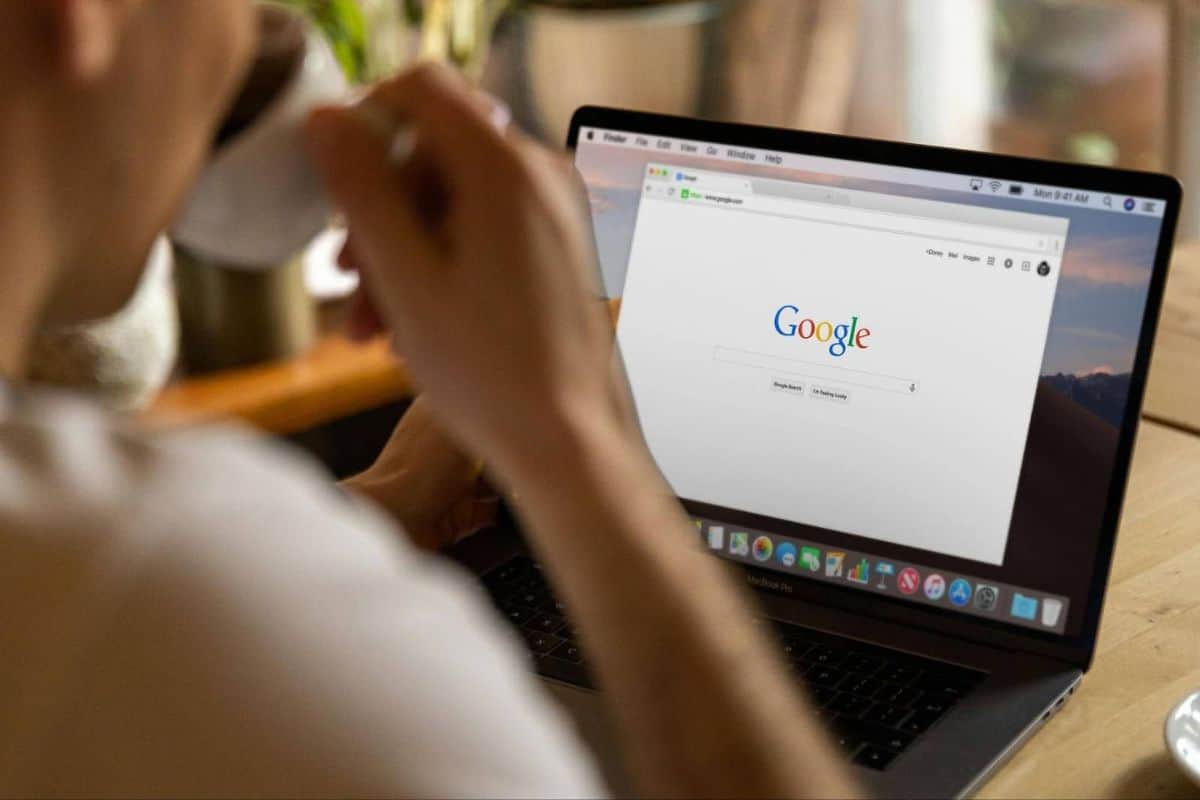You’ve probably noticed something different when you search on Google.
After asking a question, a large text box appears with the answer in a kind of conversational manner. That’s Google AI Overview.
AI Overview is convenient at first glance. But as you search a few more times, you notice some errors and oddly robotic responses.
This can become cumbersome, especially if you just want a direct answer.
So, can you go back to the classic Google Search view?
The short answer is no, there’s no official way to turn off Google AI Overview, though there are workarounds that are worth a try.
In this guide, you’ll learn how to turn off (or limit) AI Overview on Google.
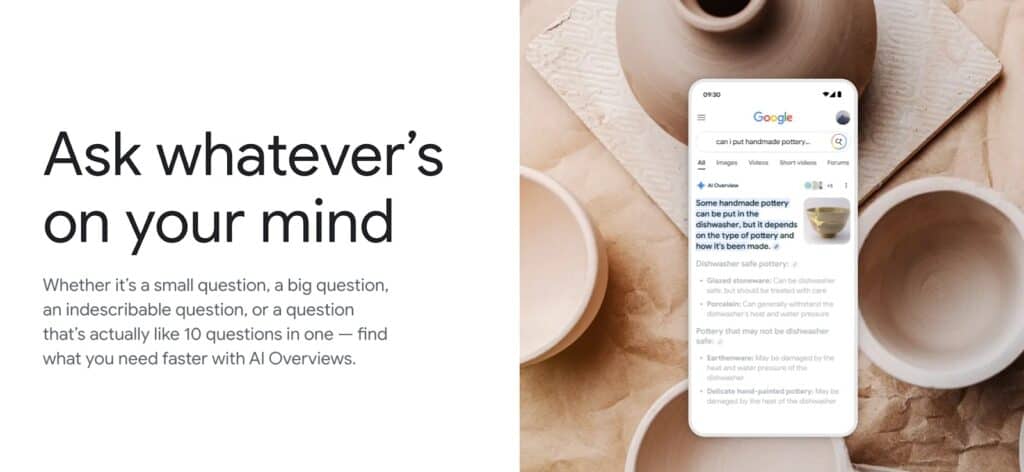
Key Takeaways
- Google’s AI Overview cannot be toggled off, but there are some alternatives. These include opting out of Google Labs, using private, non-AI search engines, adjusting your Chrome settings, or installing extensions or scripts specifically to remove the feature.
- AI Overview gives short summaries for search queries by pulling information from multiple websites. Google released this feature to provide at-a-glance answers right below the search bar.
- Some users choose to turn off Google AI Overview because the AI-generated answers can be wrong, biased, or leave out important context. AI Overviews can also reduce website traffic, so many users and businesses prefer traditional search results for organic SEO, accuracy, and more detailed information.
What Is Google’s AI Overview?
Originally called Search Generative Experience (SGE), Google’s AI Overview rolled out in the US in May 2024, then expanded to 100+ countries and several languages that August.
It’s part of Google’s shift toward AI-driven search.
AI Overview works by using retrieval-augmented generation (RAG).


Never Worry About AI Detecting Your Texts Again. Undetectable AI Can Help You:
- Make your AI assisted writing appear human-like.
- Bypass all major AI detection tools with just one click.
- Use AI safely and confidently in school and work.
It combines search and text generation. Instead of relying only on what the AI already knows, it pulls in the latest and most relevant content from across the web.
It assembles a summary and shows what it finds conveniently under the search bar.
AI Overview also changes how we approach SEO. Google chooses its sources based on relevance and authority, so outdated SEO practices need adjusting to adapt to AI demands.
Websites featured in those summaries then have a major advantage in terms of reach.
For businesses, this is a new way to stand out online. And for Google users, AI Overviews are fast and convenient (well, sometimes).
Why You Might Want to Turn Off AI Overview
For users, Google AI Overview raises questions about accuracy and potential bias in generated answers.
Here’s why you might want to turn AI Overview on Google off and stick with traditional search results instead:
- Inaccurate answers: AI Overview can make some serious mistakes. In one instance, when asked how many Muslim presidents the US has had, Google’s AI replied with Barack Hussein Obama. Errors like this only get more concerning with complex queries.
- Missing context: Because the AI stitches together snippets, it often skips the background details that make answers make sense.
- Biased or sketchy sources: The system sometimes gets information from websites that aren’t credible, which can twist the facts.
- Less traffic for websites: If Google shows the answer on top, fewer people will click through to the actual sources or the ones below it. While this is good for instant visibility, it’s bad news for writers, journalists, and small businesses trying to reach audiences on their sites.
As you browse the search results, it helps to have a tool that flags likely AI-generated text versus human-written content.
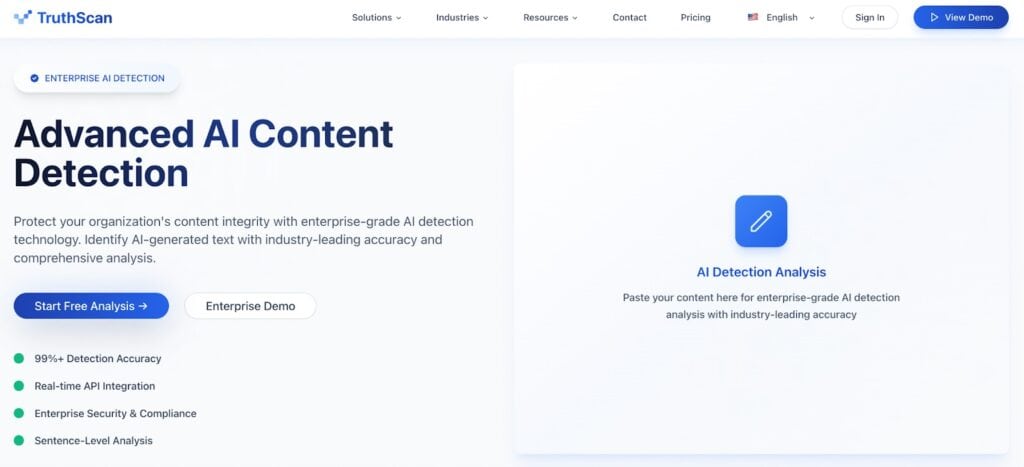
TruthScan Advanced AI Content Detector uses enterprise-level tech to spot AI writing and gives you real-time feedback.
You can scan any text instantly, and it breaks down sentences and paragraphs to show which parts are AI-generated.
That way, you can catch questionable AI content beyond AI Overview before taking it at face value.
Note! AI detectors can spot AI-written text, but they don’t check for factual accuracy.
Think of them as a first step to show you what might be AI-written, then it’s up to you to verify the facts. Doing both keeps your work accurate and credible.
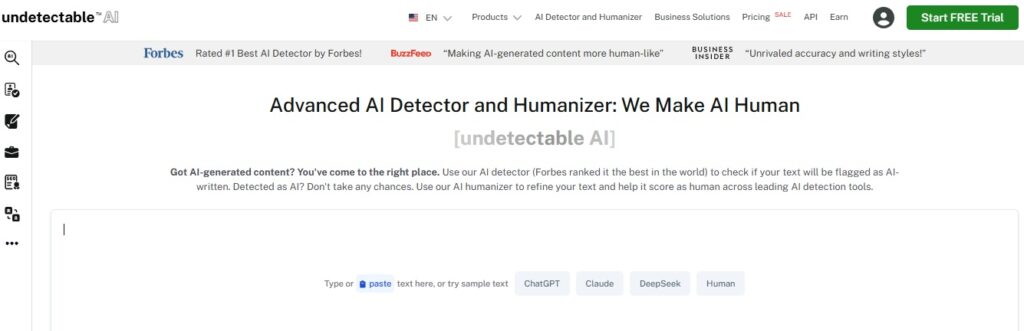
If sections seem AI-written, you can edit them with Undetectable AI Humanizer to improve readability and reduce repetitive patterns without changing meaning.
This works for content pulled from Google AI Overview, and tools like ChatGPT, Llama, Claude, and Jasper.

A tool like this is useful because AI detectors sometimes flag original writing as AI-written even if you wrote it yourself and only used AI for ideas or guidance.
Use humanizers to refine your writing, voice, and consistency while following your organization’s or institution’s authorship rules.
Step-by-Step: How to Turn Off or Limit AI Overview
While there’s no guaranteed “off” switch for now, there are several alternatives that may reduce or block AI Overview. Below are four options you can try, with steps to do so.

Option 1: Opt Out of Google Labs (Desktop and Mobile)
Some users are in Google Search Labs, Google’s testing space for experimental features like its AI tools.
If you joined Search Labs at some point, whether it’s intentional or not, those features might be turned on by default.
Here’s an easy way to opt out of AI Overviews in Search Labs:
- Sign in to your Google account.
- Go to labs.google.com/search or click the flask icon on Google Search.
- Look for “AI Overviews and more” (or Search Generative Experience).
- Switch it off.
This can disable AI Overviews tied to Google’s experiments. It might not block every instance because AI Overview is fully integrated into the search system, but in theory, this should cut down how often they appear.
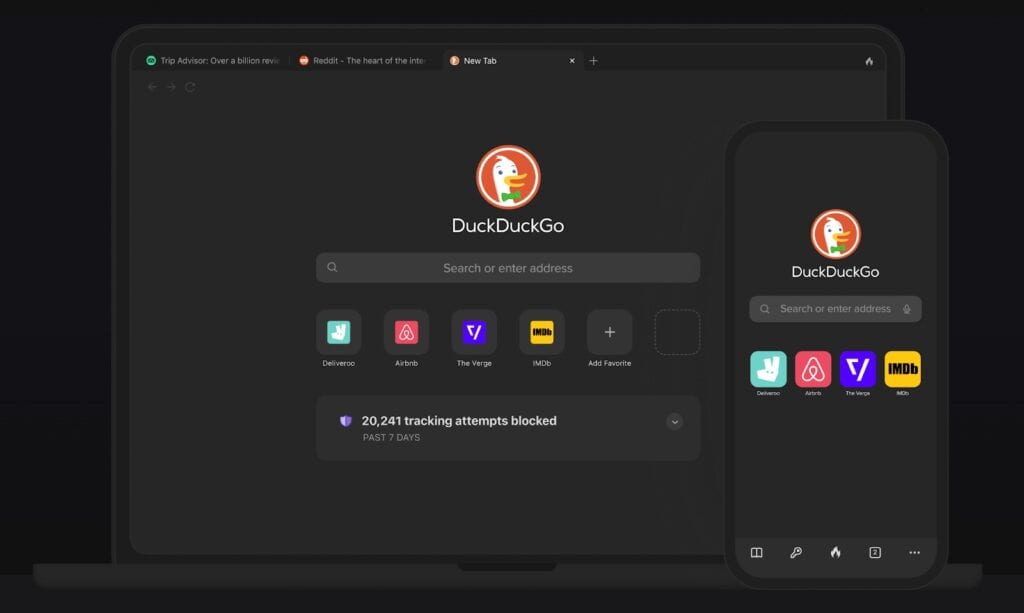
Option 2: Use a Private or Non-AI Search Engine
If you’d rather skip Google’s AI results entirely, you might want to use a completely different search engine instead.
DuckDuckGo, Brave Search, or Startpage are a few that still provide the traditional search view.
Here’s how to stop your browser from defaulting to Google for search:
- Pick your preferred search engine.
- Go to your browser settings and set it as your default.
- Use the browser whenever you want a clean, AI-free search.
These search engines don’t show Google’s AI summaries, so you’ll get direct-to-the-point search results without the distractions.
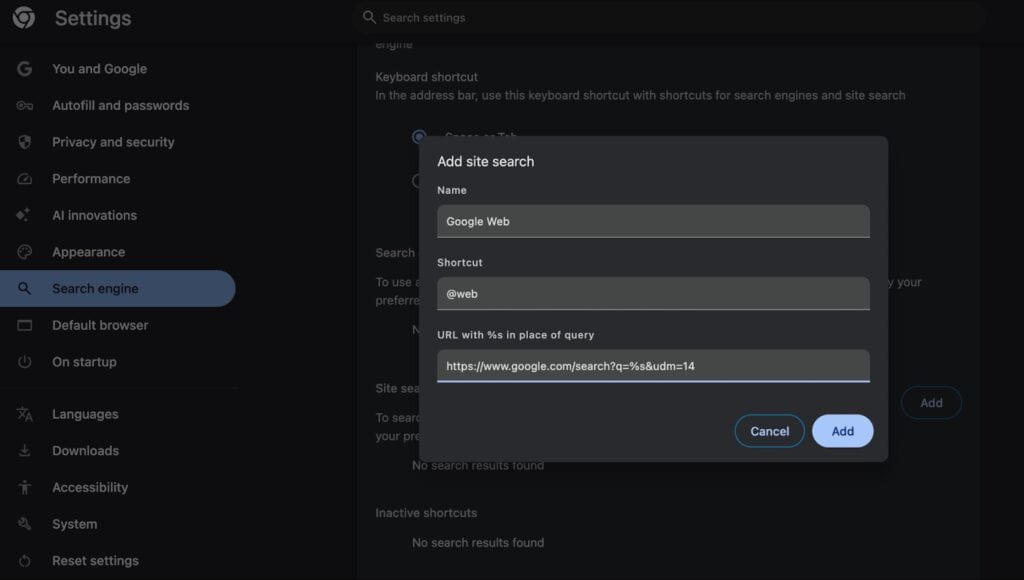
Option 3: Adjust Chrome Flags or Search Settings
You can also force Google to use the Web results view (which removes AI Overviews) by tweaking Chrome’s search settings or adding a URL parameter.
Here’s how to switch to Google Search (Web) on desktop Chrome:
- Type chrome://settings/searchEngines in your address bar.
- Under “Site Search” or “Manage Search Engines,” click Add.
- Enter:
• Name: Google Web
• Shortcut: @web
• URL: https://www.google.com/search?q=%s&udm=14 - Save it and set this as your default search engine.
Adding “&udm=14” to your Google searches suppresses most AI Overviews automatically.
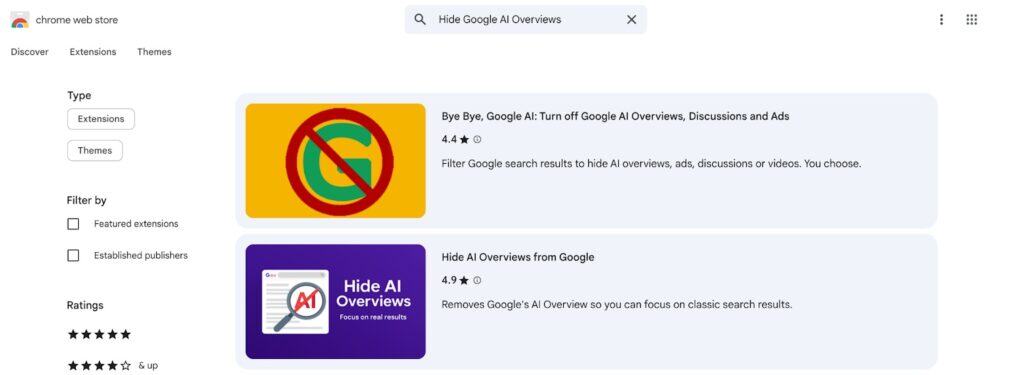
Option 4: Use Extensions or Scripts to Hide AI Overviews
You can install browser extensions or custom scripts that “hide” the AI Overview block by targeting its HTML/CSS elements.
Here’s how you set your browser extension to hide AI Overviews:
- Go to your browser’s extension store (Chrome Web Store, Firefox Add-Ons).
- Search for “Hide Google AI Overviews” or similar.
- Add or install the extension.
- You can also enable a user script (e.g., from Tampermonkey or Greasemonkey) such as Hide AI Overview or disable-google-ai-overview.
- Reload Google. The AI text box should disappear.
This should work as these browser add-ons aim to hide the AI Overview section on your screen. To clarify, the feature may still load in the background. You won’t see it while you search.
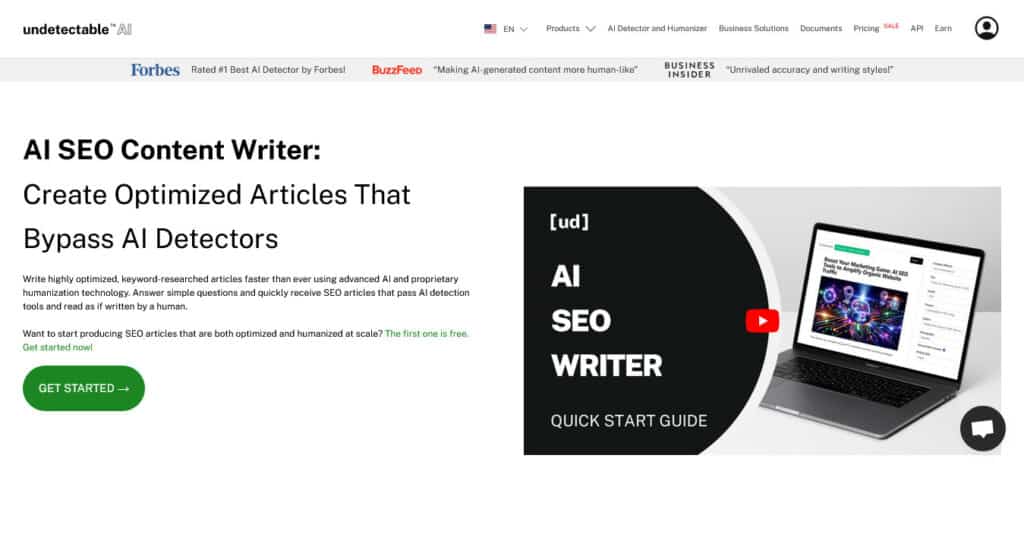
With AI Overviews out of the way and your writing sessions in full swing, you can refocus on content that ranks on organic search results.
The Undetectable AI’s AI SEO Writer helps you create keyword-researched, SEO-friendly articles using advanced AI combined with proprietary humanization tech, so your content reads naturally and is optimized for organic performance.
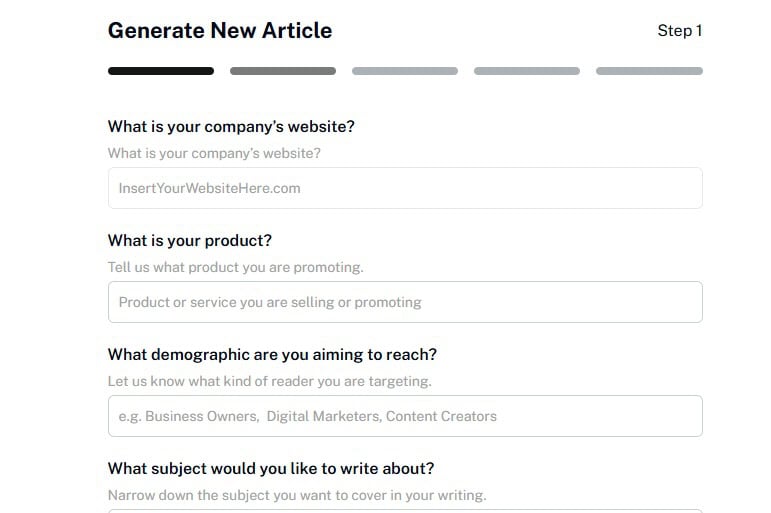
All you need to do is answer a few quick questions about your target keywords and audience, pick from title options, and set your preferred word count.
Within seconds, you’ll get a polished SEO draft complete with custom images and links to credible sources.
Combined with your personal input, you can fine-tune tone, structure, and examples to match your brand voice and expertise. It’s a fast and practical way to publish content that still feels 100% yours.
Before relying on any search snippet or summary, you can also use our AI Checker to verify whether the information pulled from Google results was AI-generated.
It helps you distinguish between authentic human-written content and automated summaries, so you can trust what you’re reading and citing.
Experience our AI Detector and Humanizer in the widget below!
FAQs About Disabling AI Overview
Does AI Overview collect personal data?
No, AI Overview does not collect new personal data beyond what your Google account and search activity already provide.
This means that the summaries it generates might come from publicly available sources, which can include personal information, but it won’t get or store any new private data about you.
Are AI Overviews available on mobile search?
Yes, AI Overviews also appear in mobile Google searches. Because it is a part of Google’s core search features (similar to knowledge panels), they can show up in mobile results by default.
Will disabling it affect other Google products?
No, as disabling AI Overview (or working around it) will only affect how your search results are displayed. This won’t change Google’s other services, like Gmail, Google Drive, YouTube, Maps, etc.
Still, note that features in Google Labs (like AI Overview) may overlap with experiments in other Google services, so turning off experiments in Labs could potentially limit your access to new features elsewhere.
Turn Off Google AI Overview: Take Back Your Search Results
Google AI Overview certainly has its bright spots, especially if you’re looking for quick summaries that save you time checking each web result.
But it can also miss the mark with unreliable information and AI-ridden text.
For people who value accurate sources and organic traffic, that’s a problem worth fixing.
Here’s a recap of ways to turn off AI Overview:
- Turn off experimental features that include AI Overview in Google Labs.
- Try private or non-AI search engines for a classic results view.
- Use Google Search (web version) by changing your Chrome settings or adding a URL tag.
- Install a web extension or script that blocks AI Overview.
As you write and research online, use Undetectable AI to improve clarity, reduce repetitive patterns, and minimize false AI flags in your drafts.
With advanced tools you can use throughout your writing process, from brainstorming ideas to refining your final draft, you’ll have time to shape every piece with your own input and insight for consistently high-quality, authentic work.
Try Undetectable AI for free today and take full control of your writing.