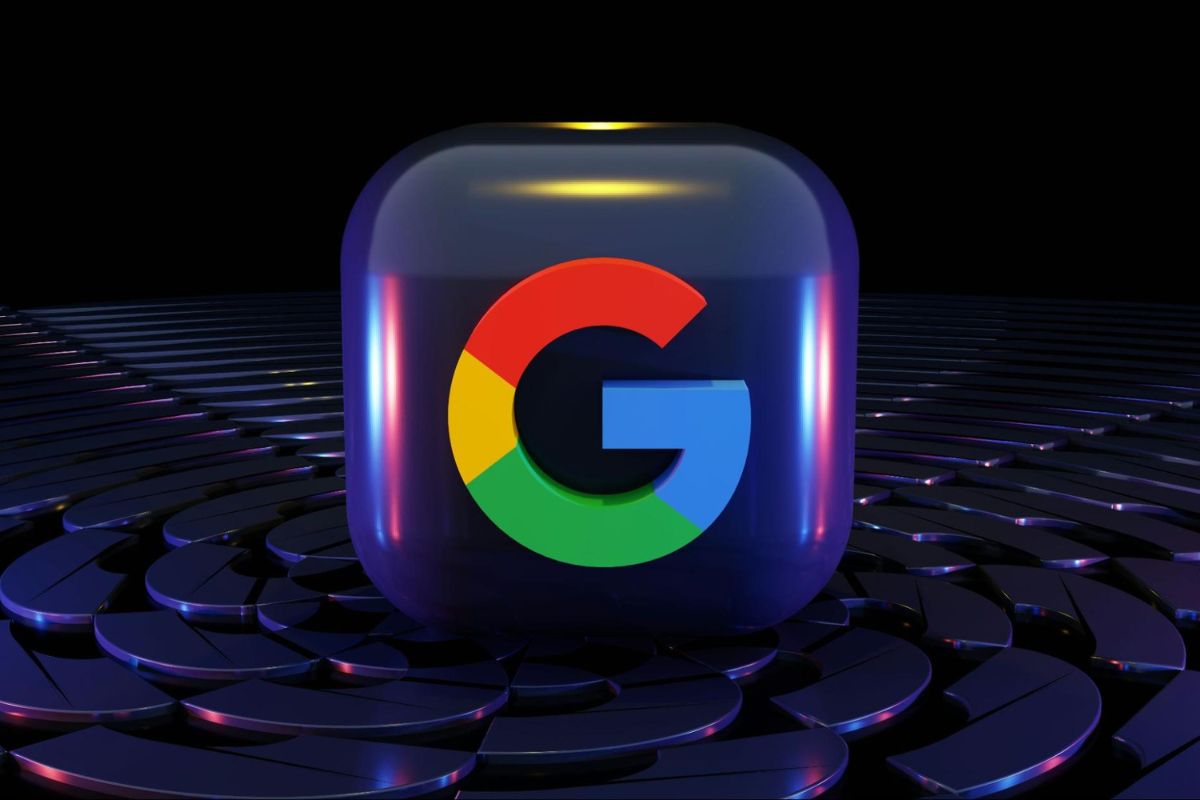It’s sad to think that cheating is pretty common. And unfortunately, around six out of ten students admit to having done it at some point.
A major culprit in this is plagiarism. Just relying on gut instinct and intuition to catch a plagiarized work might still help, but they can only get you so far nowadays.
You’ll need to know how to detect plagiarism – the modern way.
One of the best ways to check for plagiarism is with a tool that everyone already uses: Google Docs. There’s a lot more to this word processor than you might think.
Here’s all the info you need on how to check for plagiarism in Google Docs.
Check for Plagiarism on Google Docs with Add-ons
A convenient way to check for plagiarism is with the help of Google add-ons. But what are these really?
Add-ons are basically third-party tools that are able to extend the functionality of the Google Docs app.
These usually offer additional features that are not available by default. Having a plagiarism detection add-on can provide a detailed plagiarism report quickly within the platform.


Never Worry About AI Detecting Your Texts Again. Undetectable AI Can Help You:
- Make your AI assisted writing appear human-like.
- Bypass all major AI detection tools with just one click.
- Use AI safely and confidently in school and work.
With just a few clicks and without having to leave your file, you can ensure that any written content is original and free from unintentional plagiarism.
Getting caught plagiarizing often leads to serious consequences that can potentially affect careers and reputations.
Google even processes over 100,000 copyright takedown requests every hour. So, be sure to maintain the integrity of your work.
Here are the steps to check for plagiarism in Google Docs using add-ons.
Search for Extensions
If you want to check for plagiarism in Google Docs, you’ll need to use an add-on since the platform doesn’t have a built-in plagiarism checker.
Fortunately, you can easily install an add-on so that you can perform the check directly within your document.
Here’s how you can search for and install these extensions within Google Docs:
Step 1: Open Google Docs

Start by launching Google Docs in your web browser. Then open the document you want to check for plagiarism. It’s the first step to adding the necessary tools.
Step 2: Select “Extensions”

Located in the top menu bar, click on the “Extensions” tab.
Step 3: Choose “Get Add-ons”

A drop-down menu will then appear. From the options, select “Get add-ons.”
This will open the Google Workspace Marketplace, where you can browse and install whatever add-ons you need.
Step 4: Search for a “Plagiarism Checker” in the Search Bar

In this case, we’re specifically looking for a plagiarism checker, so you can just type that directly into the search bar.
A lot of plagiarism checkers will appear that you can then filter based on your preferences. You can also type the name of a specific plagiarism checker add-on if you already have one in mind.
When choosing a plagiarism checker add-on, be sure to consider ratings and reviews.
Some checkers are free (for a time), while others require a subscription or one-time purchase. Consider your budget and the value the tool offers.
Install and Run the Extension
Now that you’ve chosen your plagiarism checker, it’s time to install and run this extension.
Step 1: Check the Add-On You’re Interested In

Click on your preferred plagiarism checker in the search results. This will take you to a page with some more detailed information about the add-on.
Make sure to review the “Pricing” section found under “Additional Information” to check if the add-on is free or if there are any costs involved. This can be a deciding factor, after all.
Step 2: Click Install

After reviewing the add-on’s details, click on the blue “Install” button near the top of the page. This should start the installation process.
You might also be prompted to select the Google account the add-on will be used in.
If you aren’t already logged in yet, you’ll need to log in to your chosen Google account.
And once you’re logged in, the add-on will request permission to access certain parts of your Google account. Be sure to grant these permissions to complete the installation.
Check the Results
With your plagiarism checker add-on already installed, you can finally run the test to check your document for any potential plagiarism.
Step 1: Go Back to the Extensions Tab

After the installation is complete, return to the Extensions tab in Google Docs. There, you should be able to find the name of your newly installed add-on.
Step 2: Run the Plagiarism Checker

Click on the add-on from the Extensions menu to start it. The add-on will usually just open a pane on the right side of your document window.
But depending on the specific add-on, you might need to highlight the text you want to analyze.
Some add-ons even prompt you to sign up for an account before they provide a link for you to view the detailed plagiarism report.
Step 3: Evaluate Your Results

Regardless of how you’ll be able to view it, this report should provide all the information about any form of plagiarism.
Some will include a similarity percentage, whereas a higher percentage will mean that there is a larger amount of plagiarized content.
Review this report carefully so you can identify the sections that will need revisions or proper citations.
There you have it! Your plagiarism checker add-on is now ready to use whenever you need it.
Free trial versions are most likely to only have limited functionality, but if you’ve paid for your checker, the tool will be available for use at any time.
Check for Plagiarism in Google Docs Using a Plagiarism Tool
Another option to check for plagiarism in Google Docs is using an external tool.
There are lots of websites and apps out there that already offer this service, and you don’t have to install them on the platform.
Some of these tools can detect various types of plagiarism, including some you may not be aware of, like AI plagiarism.
This occurs when the text generated using AI tools is used without proper credit. With the growing use of AI in content creation, this form of plagiarism has become more and more common.
A lot of the traditional plagiarism checkers may not be equipped to detect AI-generated content, so you’ll need to use a more specialized tool.
How to Use Undetectable AI for AI Plagiarism Checker
If you’re looking for a reliable AI plagiarism detector, Undetectable AI is what you need. As AI becomes more mainstream, this tool helps make sure that content still remains original.
Undetectable’s AI plagiarism detector is also free to use and trusted by over seven million users.
This makes Undetectable a valuable resource for anyone who wants to maintain the integrity of their work – or to verify that someone’s work is authentic.
Here are the easy steps to start using Undetectable for AI plagiarism checking.
Step 1: Open the Undetectable Free AI Plagiarism Detector

Go to the website Undetectable AI Plagiarism Detector to access the tool.
Step 2: Paste the Text from Google Docs

Open your Google Docs file and copy the text you want to check, then paste this text right into the provided field on the website.
Step 3: Check for Plagiarism

On the bottom right side of the field, click the “Check for Plagiarism” button to start the analysis.
Step 4: Get Your Results

The tool will analyze the text and provide a detailed report within seconds. The report will show if the text has been detected as AI-generated and will also include an AI-generated likelihood percentage from different popular AI tools.
If any issues are detected, you can then make the necessary edits. Paste and try again until it’s clear.
For those in a rut, Undetectable also offers an AI humanizer feature that ensures your content always reads like it was written by a human.
This way, you can maximize the use of AI while staying authentic – it’s a win-win.
Using Google Docs Plagiarism Checker (Originality)

Did you know that Google has its own originality checker? Originality Reports are Google Classroom’s built-in plagiarism detection feature.
It’s available to both faculty and students and can be used for Google Docs, Google Slides, and Microsoft Word files.
Check if you have access to Google Workspace for Education
Google Workspace for Education is a suite of tools built mainly for educational institutions.
It includes a built-in plagiarism checker that’s available if you’re a teacher with an account or a student in a Google Classroom.
If you’re a teacher, go ahead and ask your school’s administrator for access to Google’s Education tools.
Go to Google Classroom and turn on Originality Reports
If you already have Google Classroom set up, you can now enable Originality Reports.
For teachers, you can tick the box next to “Check plagiarism (originality)” under “Assignment.”
This can be done for both new and already submitted assignments.
As for students, if your teacher uses Google Classroom, they might ask you to run an Originality Report on your assignments to check that you didn’t plagiarize accidentally.
You can do this by uploading or creating your assignment under “Your Work” and then clicking “Run” next to “Originality reports.”
This option will be available if your teacher has enabled the option for the assignment. Only you can see this report, too, so you have the chance to review your work privately before submitting your work.
Conclusion
Google Docs is already a great tool for many, so adding a plagiarism checker just makes it even better. With this guide, educators and students alike can be confident about the integrity of their work.
For the ultimate peace of mind, have a specialized AI plagiarism checker like Undetectable AI on hand.
It has the advanced capabilities to detect AI-generated content with total accuracy – just what you need for that added layer of verification.
Stay authentic with this powerful tool, all while maximizing your efforts using AI responsibly.
Join the growing community of educators and students who trust Undetectable AI.
Use the widget below (English only) – simply paste your text and see how easily it can detect AI-generated content.
Try it for FREE today and ensure academic integrity in your institution.