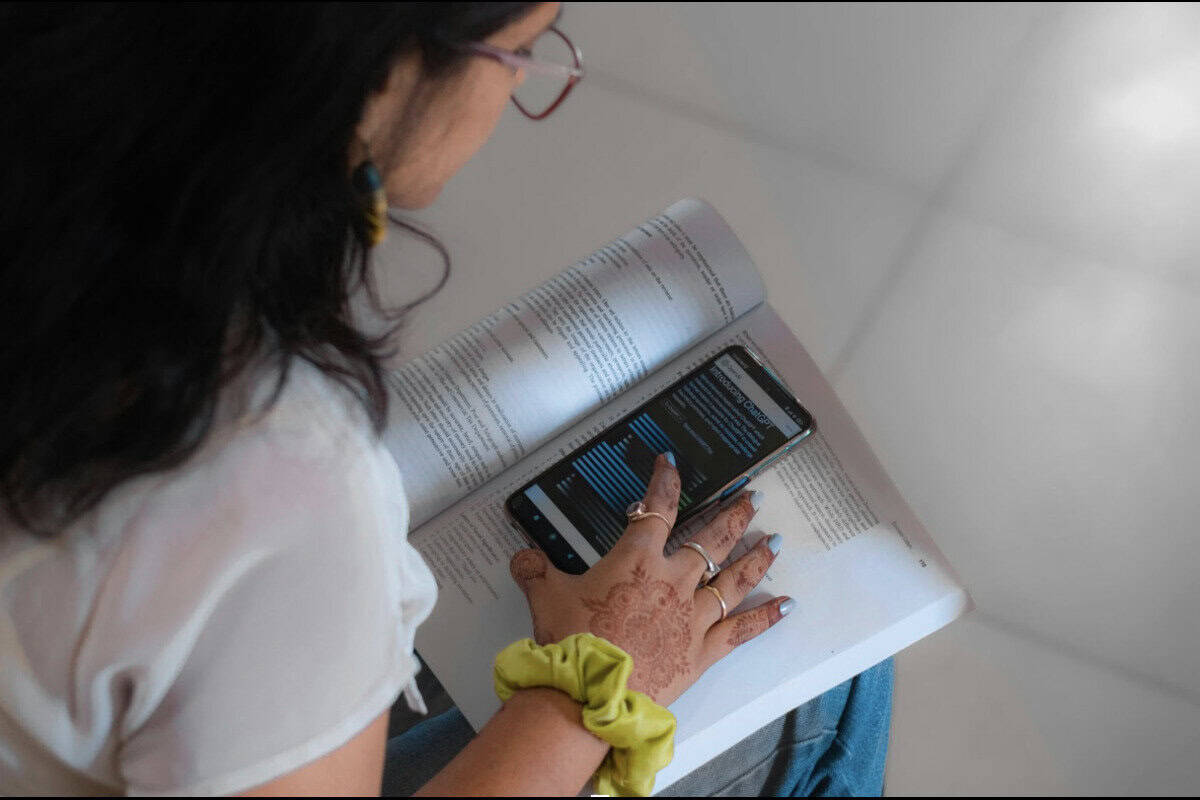Gone are the days of having to manually enter data into ChatGPT. The platform has gotten better, and using it is only going to get easier.
But this AI tool doesn’t stop at simple chat functions. OpenAI recently introduced OpenAI o1, their new series of reasoning-focused AI models.
These share similarities with earlier ones, like GPT-4, but can handle more complex tasks that require logical reasoning.
The o1 models will generally be smarter and more efficient, making ChatGPT even more powerful.
It’s clear that ChatGPT is only going to get better with time, and there will be more exciting features and AI skills to master as it evolves.
With these advanced functions, you might be wondering: “Can I upload files to ChatGPT?” Absolutely!
Uploading files is one of the most exciting features that ChatGPT now offers.
So whether you need help with a large dataset, are dealing with a complex document, or anything in between, we’re here to walk you through everything you need to know.
Answering questions like “How big of a file can you upload ChatGPT?” or “What formats are supported?”
Let’s get started.
Key Takeaways
- ChatGPT now allows file uploads for Plus users, supporting formats like PDF, DOCX, XLSX, and JPEG, making it easier to analyze data, summarize documents, and generate insights.
- The upload process is simple: prepare your file, click the upload icon, choose your document, provide a clear prompt, and review ChatGPT’s output for accuracy.
- File limits include up to 512MB per file, 2 million tokens per document, and a total upload cap of 10GB for individuals—larger organizations get 100GB.
- While ChatGPT can summarize, search, and generate new content from uploads, users should avoid sharing sensitive or private files, as OpenAI may retain uploaded data.
- Tools like Undetectable AI’s Humanizer and AI Plagiarism Checker ensure ChatGPT-generated content remains authentic, plagiarism-free, and natural-sounding before you publish or share it.
What Types of Files Can Be Uploaded to ChatGPT?
OpenAI has recently introduced a memory feature for ChatGPT, which allows it to store and reference specific information you choose to share for future use.
This feature, paired with its file-upload capabilities, makes ChatGPT a versatile tool for analyzing both text and images.
With the latest ChatGPT-4, the most common file extensions – like PDFs, DOCX, XLSX, and JPEGs – are all supported.


Never Worry About AI Detecting Your Texts Again. Undetectable AI Can Help You:
- Make your AI assisted writing appear human-like.
- Bypass all major AI detection tools with just one click.
- Use AI safely and confidently in school and work.
So whether you upload a PDF file, an image, a PowerPoint presentation, or an Excel spreadsheet, ChatGPT can give you the insights and summaries you need.
Just keep in mind that the file upload functionality is available to pay users of the $20-per-month ‘Plus’ version.
If you’re using the ‘Plus’ version, you can access ChatGPT-4, which can offer more sophisticated analysis than the free version, which is currently ChatGPT-3.5.
It’s worth the upgrade if your work requires analyzing files.
How To Upload Files to ChatGPT: A Step-by-Step Guide
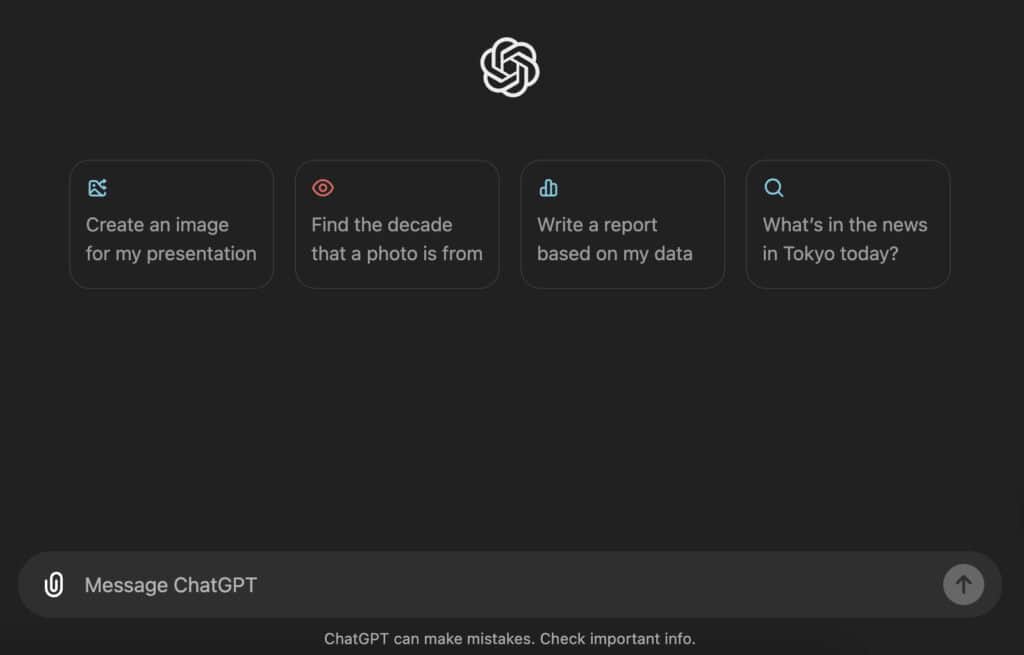
How To Upload Files to ChatGPT: A Step-by-Step Guide
Uploading files to ChatGPT seems like a simple feature, but it can greatly improve your workflow. Before you take advantage of it, you’ll first need to have ‘ChatGPT Plus.’
You can enable the ‘Plus’ version in your ChatGPT settings by selecting the ‘Beta’ option. You should then enable ‘Advanced Data Analysis’ in the beta features section.
This will allow you to handle file uploads and execute Python code for more complex tasks.
Now that you’ve upgraded, here are the steps to upload files to ChatGPT:
- Get Your Document Ready: Before uploading, make sure your document is in a compatible format.
Common ones like PDF, DOCX, or XLSX are all supported by ChatGPT, so most file types should be able to work. Once your document is ready, launch ChatGPT and start a new chat. - Start the Upload: In the chat window, click on the plus sign next to the text field. This will bring up your upload options.
The upload button usually looks like a paperclip or an “Upload Document” button. It’s similar to how you would attach a file to an email. - Choose Your Document: Browse through your computer files, select the document you want to upload, and confirm the upload.
Depending on the size of the file, it may take a few moments to process. If you encounter any issues like a failed upload, refresh the page or restart ChatGPT. - Provide a Prompt: Once your file has been finally uploaded, you’re ready to go. Ask ChatGPT to analyze the file or generate new content based on it. It’s best to be as specific as possible with your AI prompt for the most accurate results.
If you want detailed analysis or particular content generation, knowing how to write a well-defined AI prompt can work wonders. - Get Insights: ChatGPT will process the document and answer based on your prompt. Always review the output to ensure that it’s accurate and relevant.
You can further tweak ChatGPT’s responses by providing additional feedback or follow-up questions.
Keep an eye out for possible AI hallucinations, where ChatGPT might just make stuff up, so always double-check.
So, for example, if you have a long research paper and want to extract key themes on the fly, uploading the document to ChatGPT will allow you to isolate content based on its meaning rather than just a keyword search.
This kind of search capability is ideal for finding specific information, summarizing documents, or even providing captions for images.
File Size and Upload Limits
When uploading files to ChatGPT, there are some limitations you need to keep in mind.
Generally speaking, each file can be up to 512MB. You can also upload up to 20 files over the lifetime of each GPT. Text and document files are capped at 2M tokens per file.
This limit doesn’t necessarily apply to spreadsheets, though CSV files and Excel spreadsheets still can’t exceed 50MB.
The maximum size for an image is 20MB, so larger images will need to be resized or compressed before uploading.
And when it comes to your overall usage, each end-user has a cap of 10GB for file uploads.
For organizations, the limit increases to 100GB. If you hit your limit, you’ll receive an error message.
You can manage your storage by deleting files from recent chats or GPTs to free up space.
Keep in mind that the embedded images within documents, like images within PowerPoint slides, are also not yet supported.
Can ChatGPT Enhance PDF Files?

ChatGPT acts as your 24/7 personal assistant, and will help you easily sift through the contents of PDFs.
You can ask it to answer questions, summarize sections, or even generate content like outlines, emails, and reports based on the PDF content.
After uploading your PDF, just add a text prompt explaining what you need. You can keep it simple or get creative to enhance your PDF file.
For example, you can ask for a summary, or get really specific, like asking ChatGPT to make a bullet point email that outlines everything in the PDF.
It’s a great way to save time and cut through lengthy, detailed documents without getting bogged down.
Whether you’re looking for key takeaways from a long document or giving a clear analysis based on the data provided in the PDF file, ChatGPT makes the process quicker and simpler.
If you’re looking for more specific content creation tools, there are other ChatGPT alternatives you might want to check out.
Benefits of Using ChatGPT for File Analysis
There are many benefits to using ChatGPT, especially when it comes to improving your workflow.
Here’s why it’s worth the try:
- Saves Time: ChatGPT can summarize lengthy documents or pull out key points within just minutes.
- Generates Content: Need an outline, email, or report based on the contents of your file? ChatGPT can handle that for you, and more.
- Customization: You get to decide how you want the content to be processed. ChatGPT follows your instructions, no matter how specific.
- File Compatibility: ChatGPT works with a wide range of file formats. This makes it such a great tool for many different tasks.
- Advanced Search: ChatGPT doesn’t just rely on simple keyword searches. It can perform deeper, more meaningful searches, so you’re sure to find specific information within large files.
These benefits make ChatGPT a powerful tool for streamlining tasks and simplifying document analysis.
AI Humanizers and Plagiarism Checkers for Safe Usage
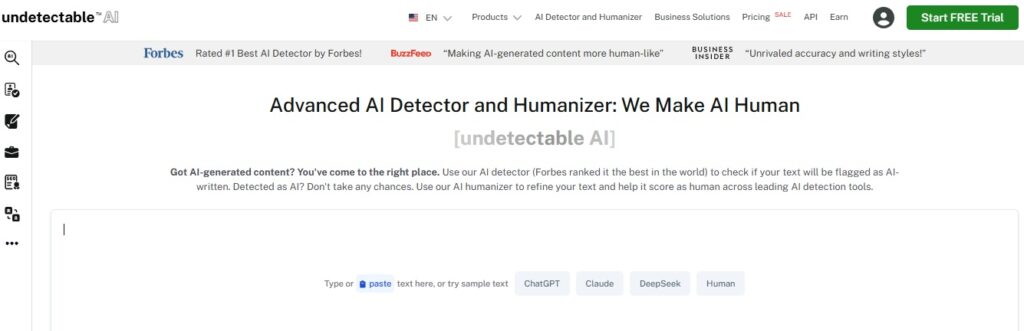
When using AI to generate content, it should be your top priority to ensure that your writing is authentic. A reliable AI humanizer, like Undetectable AI, can help with that.
It tweaks AI-generated content to make it sound human – and doubles as an AI detector, so your content always gets past the toughest detectors.
Undetectable is trusted by millions and is even rated the best by Forbes, so you can feel confident using it to polish up the content that ChatGPT helps you create.
Another important consideration is AI plagiarism. Sometimes, AI can unintentionally produce text that’s too similar to existing content, leading to plagiarism issues.
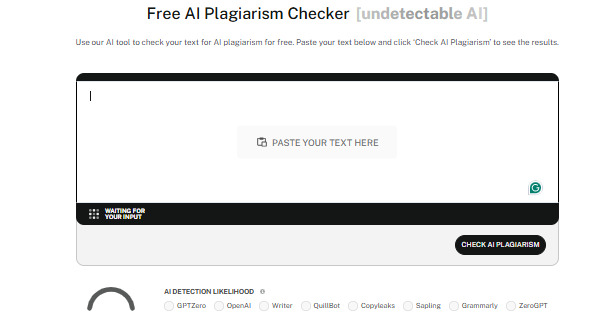
You can use the Undetectable AI’s AI Plagiarism Checker for this. Undetectable aims to be your go-to platform for using AI responsibly.
Plagiarism can have serious consequences, including damaging your credibility and, even worse, potential legal trouble.
Don’t forget about ChatGPT’s data privacy concerns. “Can OpenAI see the files I attached?” It sure can.
Before uploading any files to ChatGPT, remember that OpenAI retains them indefinitely and may use them to train future models.
So, it’s best to avoid uploading sensitive documents containing personal information like financial data or private addresses.
Only share files that you’re comfortable with others potentially might have access.
Also, remember that while ChatGPT is certainly a powerful AI tool, it’s not perfect. Its responses can sometimes be inaccurate, and its dataset may not be fully up to date.
Always double-check any critical information, especially if you’re relying on it for professional work or when using it for making important decisions.
Try out Undetectable AI’s widget. It’s quick and easy to use, demonstrating how AI can simplify your copywriting process.
Conclusion
Uploading files to ChatGPT gives users endless possibilities for both personal and professional use, making everything faster and more convenient.
It’s a real time-saver for anyone looking to streamline their work and accomplish more in less time.
But remember that as you use ChatGPT, it’s important to keep your content authentic.
With Undetectable AI, you can be sure that your writing remains natural and plagiarism-free.
And if you’re having trouble with your AI content, this tool helps you refine text with an AI humanizer, too.
So go ahead and upload your files, and let ChatGPT simplify your workflow.
Just make sure you’re covered with the right tools to keep your content safe and credible.
Try Undetectable AI to detect, humanize, and strengthen your writing with confidence.